If you purchased something and don't see it in the "My Media" section of your account, then it may be that you need to clear the cache and cookies from your browser. (Or simply try another browser.)
Here are some simple instructions:
Chrome: In the browser bar, enter:
chrome://settings/clearBrowserData
Select the following:
Browsing history
Download history
Cookies and other site and plug-in data
Cached images and files
From the Obliterate the following items from: drop-down menu, you can choose the period of time for which you want to clear cached information. To clear your entire cache, select the beginning of time.
Click Clear browsing data.
Exit/quit all browser windows and re-open the browser.
Back to top
Firefox:
From the History menu, select Clear Recent History.
If the menu bar is hidden, press Alt to make it visible.
From the Time range to clear: drop-down menu, select the desired range; to clear your entire cache, select Everything.
Next to "Details", click the down arrow to choose which elements of the history to clear; to clear your entire cache, select all items.
Click Clear Now.
Exit/quit all browser windows and re-open the browser.
Back to top
Internet Explorer 9 and higher:
Select Tools (via the Gear Icon) > Safety > Delete browsing history....
If the menu bar is hidden, press Alt to make it visible.
Deselect Preserve Favorites website data, and select:
Temporary Internet files or Temporary Internet files and website files
Cookies or Cookies and website data
History
Click Delete. You will see a confirmation at the bottom of the window when the process is complete.
Exit/quit all browser windows and re-open the browser.
Back to top
Opera:
From the Opera menu, select Settings, and then Delete Private Data....
In the dialog box that opens, select the items you want to clear, and then click Delete.
Exit/quit all browser windows and re-open the browser.
Back to top
Safari:
Safari 8
From the Safari menu, select Clear History and Website Data....
Select the desired time range, and then click Clear History.
Go to Safari > Quit Safari or press Command-Q to exit the browser completely.
Safari 7 and below
From the Safari menu, select Reset Safari....
Select the items you want to reset, and then click Reset. As of Safari 5.1, Remove all website data includes both cookies and cache.
Go to Safari > Quit Safari or press Command-Q to exit the browser completely.
Purchases also may not show up right away! You may have to log out and log back in to view the newly purchased product.