If you are running into any difficulties, please be sure that you are unzipping the file before trying to open or play the media.
Here are some general downloading and unzipping instructions:
1. Go to the My Media page of our site (Button can be found at the top of the homepage).
2. Find the desired piece of media from the list, and click the corresponding "download" button.
3. Your browser may prompt you to "open" or "save" the file.
4. At this point, please choose "save".
5. Select a location you would like to save the files. If you do not already have a location you normally save to, I recommend saving to "Desktop" for ease once downloaded.
6. Your items will now download. Be sure you wait until the file is completely downloaded to proceed.
7. Once the item is downloaded, it will need to be unzipped. Most computers do this automatically when you double-click the file. If this does not happen automatically, you may need to right-click the file and select "Extract All" or "Extract Files" from the dropdown menu. If that is not available, you may need to choose "Open With" and then select an unzipping utility from the menu like Stuffit Expander or WinZip. In some rare cases, your computer will not have a program pre-installed to handle zip files. You will need to download a free ZIP utility. We recommend Stuffit, but there are a number of options available to you on the internet (free and paid). If you need help with this, your best option would be to get help locally. Someone in your church office will be able to provide much more specific assistance. If you're unable to get someone there to help, we're happy to help in whatever way we can.
8. Once unzipped, you should have a new file with new extension (instead of a .zip extension). That file is ready to be used.