If the media you purchased plays but there is no sound, your computer probably needs a new codec pack. Codecs help your computer know how to read files correctly. Since each of our files have a unique encoding, it's possible your computer may just need that update.
Here is a link to a free codec pack that we recommend and some general instructions for the download process.
1. Download the K-Lite Codec Pack 12.4.2 STANDARD (do not download full version or mirror).

2. Click the K-Lite installer file and follow the instructions listed below.
3. Click Next on the first screen.
4. Select Simple mode on the Installation Mode screen and press Next
5. On the Installation Preferences, there is no need to change anything, just press Next
6. Preferred languages screen, keep check mark on check Perform preferred language configuration and click Next.
7. Click Install on the Ready to Install screen
8. On the Done! Page, click Run Codec Tweak Tool if you have Windows 7 or 8 and click Finish.
9. If you have Windows XP or Vista you're all done, no changes needed on the Codec Tweak Tool. Windows 7 & 8 Users go to the next step.
Windows 7 or later
1. Close the codecguide.com webpage that opens at the end of the install and minimize your browser.
2. On the Codec Tweak Tool Window, click the Preferred Decoders button at the bottom left.
Under 32-bit decoders Select LAV Video under the following headings H.264, XVID, DIVX, MP4V, DVSD, MJPEG, AAC & LATM AAC : (You do not need to change anything under 64-bit decoders)
3.Click Apply and Close then click exit.
The K-Lite codec pack is now installed and ready to use!
If you have installed the codec pack correctly and you are still not getting audio, please send the name of the product to info@worshiphousemedia.com and we will check to be sure the file is working correctly!